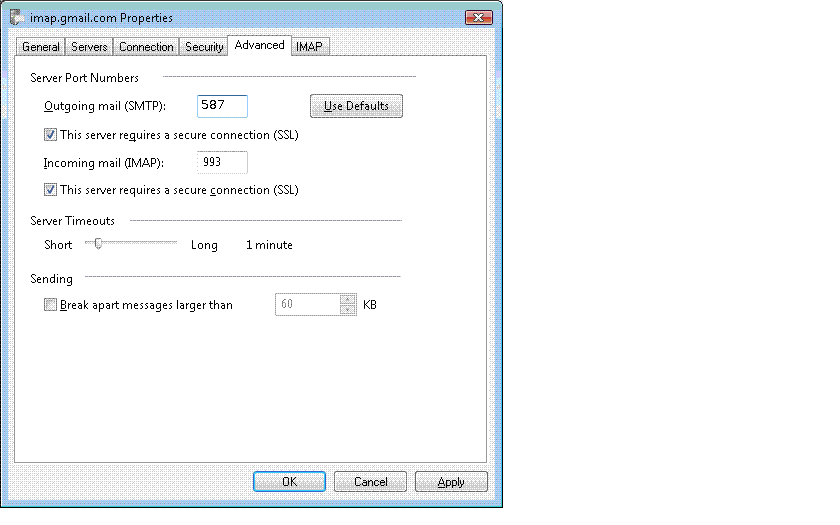To set up your Windows Mail Email client V 3.0 for IMAP
If you follow these following steps you should be fine:
- Make sure that you have your current password, if you do not we DO NOT keep these on file (this is for security reasons and all passwords are encrypted on our server and we do not keep the key!), so we will have to generate a new one for you. Please contact us here for your details, remember to include your email address that you want reset.
- Assuming now you have your username, these are the settings that you require
- Incomming or imap server is imap.fbi.ie
- select ssl as connection security type
- port is 993
- Outgoing or smtp server is smtp.fbi.ie
- Select TLS for security connection type
- port 587
The following is a simple step by step screen shot guide to do add these records.
Open Windows Mail. The wizard pops up if it's your first time using it; otherwise, simply click Tools > Accounts > Add.
Enter your name, then click Next.
Display Name
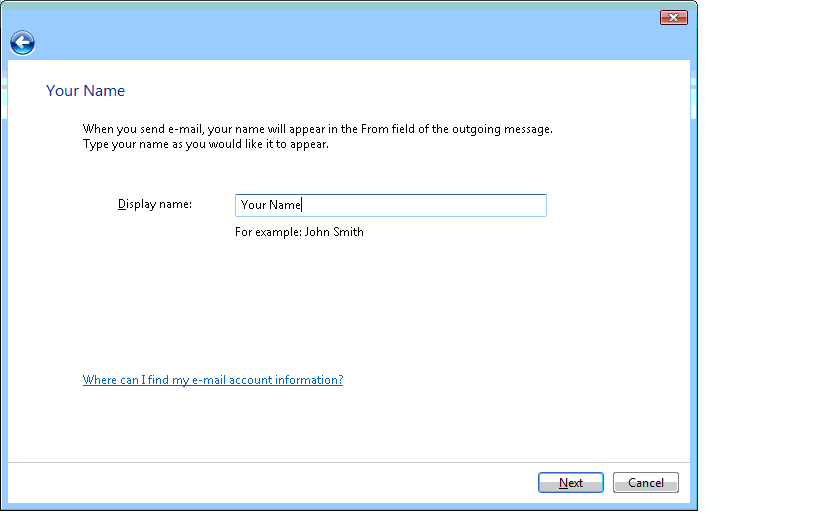
Enter your complete email address, and click Next.
Email Adress
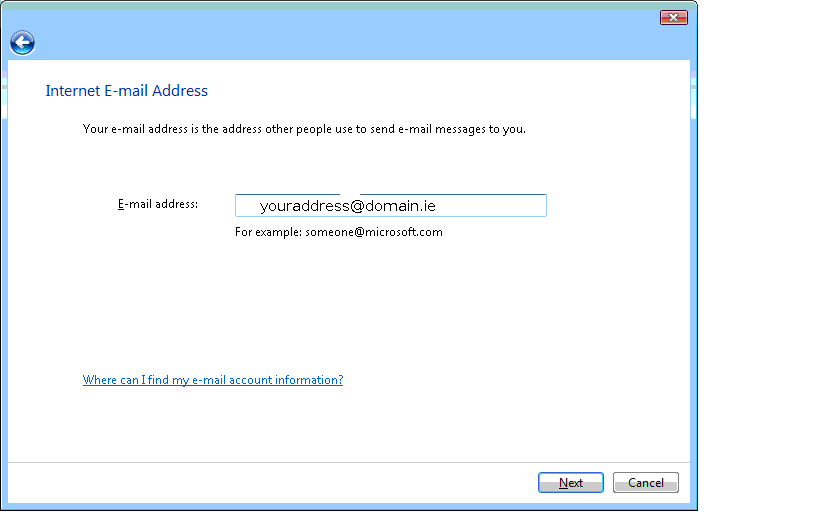
Choose IMAP input given servers, and check 'Outgoing server requires authentication'; click Next
Server Configuration
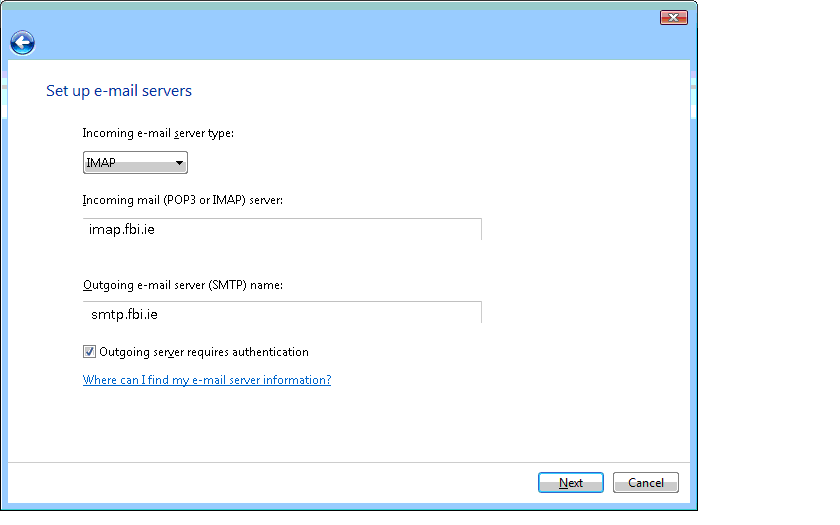
Enter your full email address and password, and click Next.
Email And Password
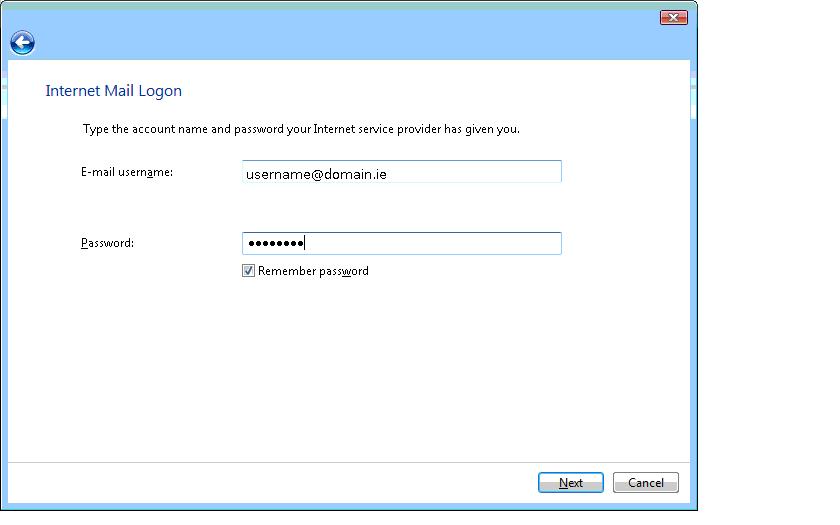
Click through (the checkbox is optional), then click Finish.
Select Tools > Accounts > IMAP account, then select Properties > Advanced.
Enter port number '587' next to the 'Outgoing Mail (SMTP)' field and port number '993' next to the 'Incoming mail (IMAP)' field. Check both secure connection boxes, and click Apply.
Click Close.
Server Settings