
To set up your Outlook 2007 for IMAP
If you follow these following steps you should be fine:
- Make sure that you have your current password, if you do not we DO NOT keep these on file (this is for security reasons and all passwords are encrypted on our server and we do not keep the key!), so we will have to generate a new one for you. Please contact us here for your details, remember to include your email address that you want reset.
- Assuming now you have your username, these are the settings that you require
- Incomming or imap server is imap.fbi.ie
- select ssl as connection security type
- port is 993
- Outgoing or smtp server is smtp.fbi.ie
- select ssl as connection security type
- port 587
The following is a simple step by step screen shot guide to do add these records
Open Outlook.
For new setups, select Do not upgrade.
Click Yes.
Enter your display name, email address (including '@domain.ie'), and password.
Select the 'Manually configure server settings or additional server types' checkbox
Personal Information
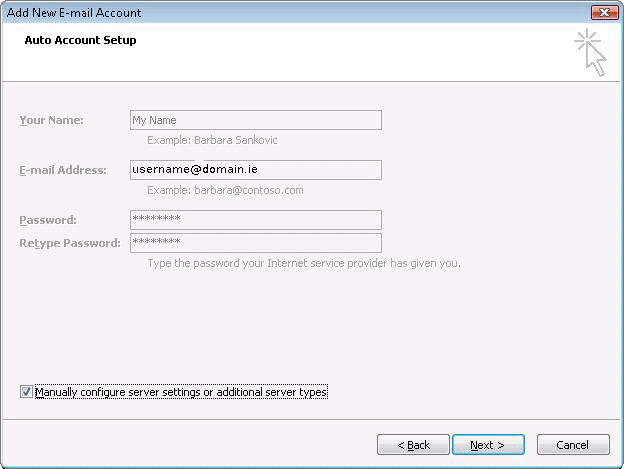
Select Internet E-mail.
Settings: name, full email address (including '@your_domain.com')
In the Account Type dropdown menu, select IMAP. In the 'Incoming server name' section, enter: imap.fbi.ie and in the 'Outgoing server name (SMTP)' section, enter: smtp.fbi.ie
In the 'User Name' field, give your full email address, including '@your_domain.com.'
After creating these settings, clicking Next takes you to the end of the setup.
Server Setup
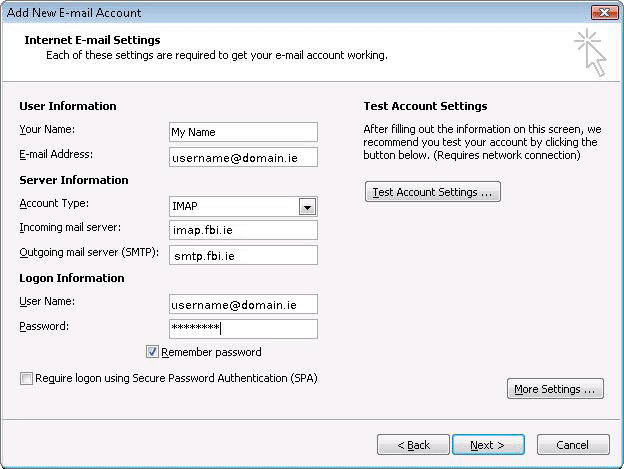
In the Tools menu, select Options then Mail Setup. Under 'Email Accounts,' click E-mail Accounts.
Select an account, and click Change above the list of accounts. Click More Settings, then the Advanced tab.
Incoming server must be 993, and must use SSL encryption.
Outgoing server can use 587, TLS encryption.
Server Setup
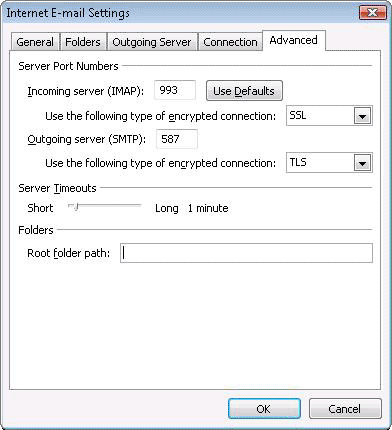
Click the Outgoing Server tab. Make sure that 'My outgoing server (SMTP) requires authentication' is selected. The radio button 'Use same settings as my incoming mail server' should also be selected.
Server Authentication
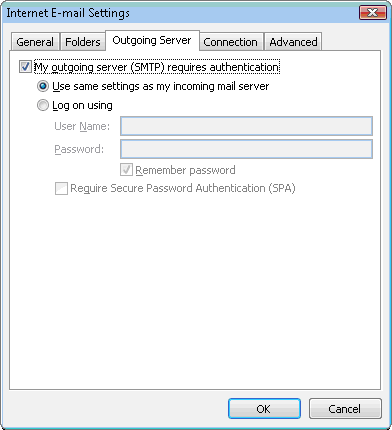
Click OK > Next > Finish > Close > OK.


